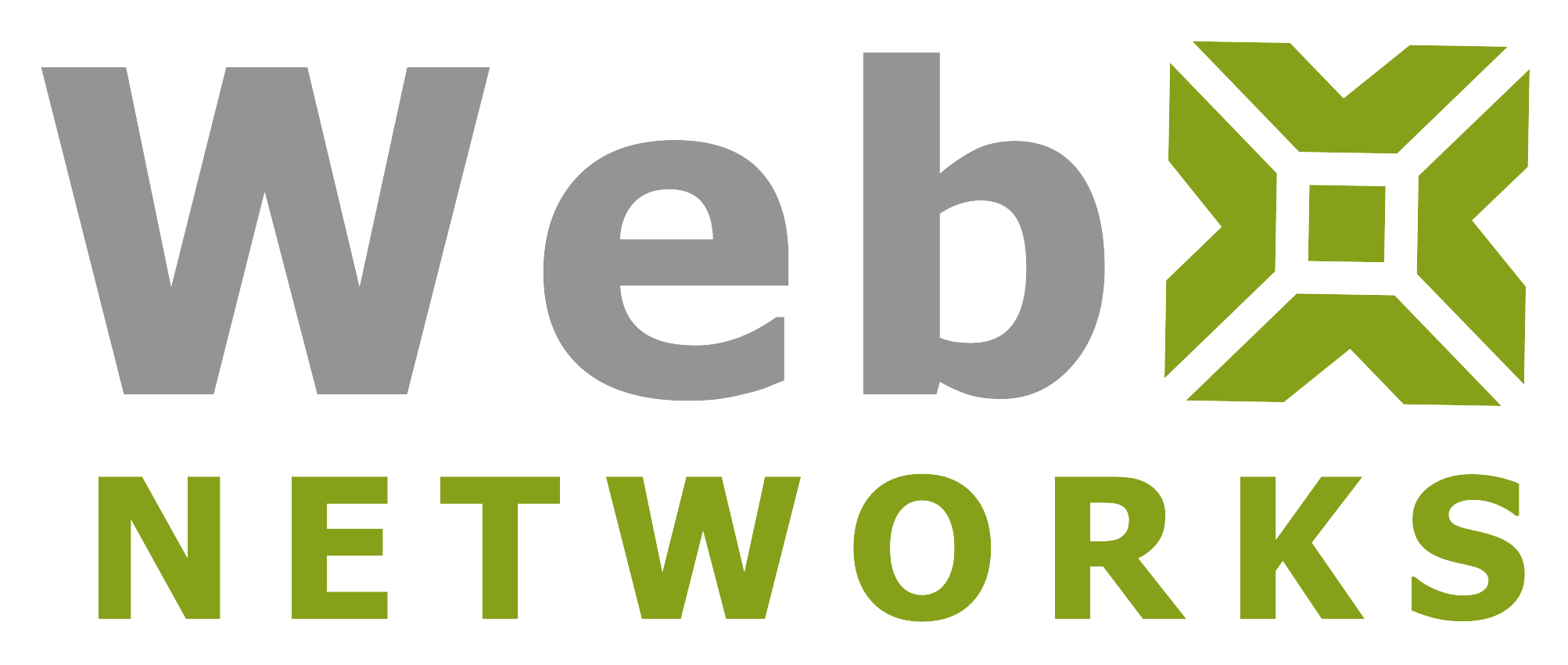MX (Mail exchanger) record is a type of resource record in the domain name system that specifies which mail servers are responsible for receiving emails for the domain. You can read more about it at MX record (Wikipedia).
When you order a web hosting account, by default your hosting server where your website is hosted also has a mail server. Therefore MX record is automatically created to specify your web hosting server to be the mail server to receive emails. That is why you can create and manage email accounts using cPanel interface, which directly interacts with the local mail server on that server.
However at times some clients want to host their email elsewhere. For this reason they will need to change the MX record so that emails can go that particular server. To change the MX, you can click on Zone Editor under Domains:

Once you are in Zone Editor, you can either add additional MX Records (to send email to different servers based on availability of that server in the order of priority), or click Manage to edit existing MX record.

Priority in MX Record
Since it is possible to have multiple mail servers configured to receive emails for a domain, the priority comes in to play when a server needs to send email. Lower values denote higher priority, with 0 being the highest possible priority. The primary mail server(s) (with the lowest-numbered priority) will receive mail sent to your domain. Secondary mail servers (those with higher priority values) can be used for backup or other purposes. If you assign multiple mail servers the same priority, then when that level of mail server is needed, mail will be distributed to those servers randomly.
In the Manage Zone editor, you can modify existing records including MX record.

Be aware that setting up wrong MX record can disable your email services and you will start to lose your emails. If in any doubt on how to configure MX records for any particular requirements, please reach out to support for help.
Email Routing
When you change MX record(s) to remote server(s), you are basically changing the email routing for your domain. You can confirm you current email routing or make change to it from Email Routing screen under Email section.

Once you select the domain on the next screen, you will be presented with the current MX configuration of the domain. For example in this screen shot here we see that domain is configured to receive email on Local server. It is currently using “Automatically Detect Configuration” option to come up with that.

You can keep it as it is i.e. let cPanel automatically detect configuration, or you can choose one of the other three options. They are as follows:
Local Mail Exchanger: Configure local server to always accept mail. Mail will be delivered locally on the server when sent from the server or outside the server.
Backup Mail Exchanger: Configure server as a backup mail exchanger. Mail will be held until a lower number mail exchanger is available.
Remote Mail Exchanger: Configure server to not accept mail locally and send mail to the lowest MX record.
Please be careful with changing this. Setting the wrong option here can break email service for your domain. If you are at all unsure about which option to select contact support.
You can click on Change button to make the change (if required).
Once you are done with the changes, it may take a few hours before the DNS changes propagate and new email starts delivering on the MX records for your domain.
Hope this tutorial makes it easy to manage MX records for your domain. If you need help with it, please feel free to contact us.