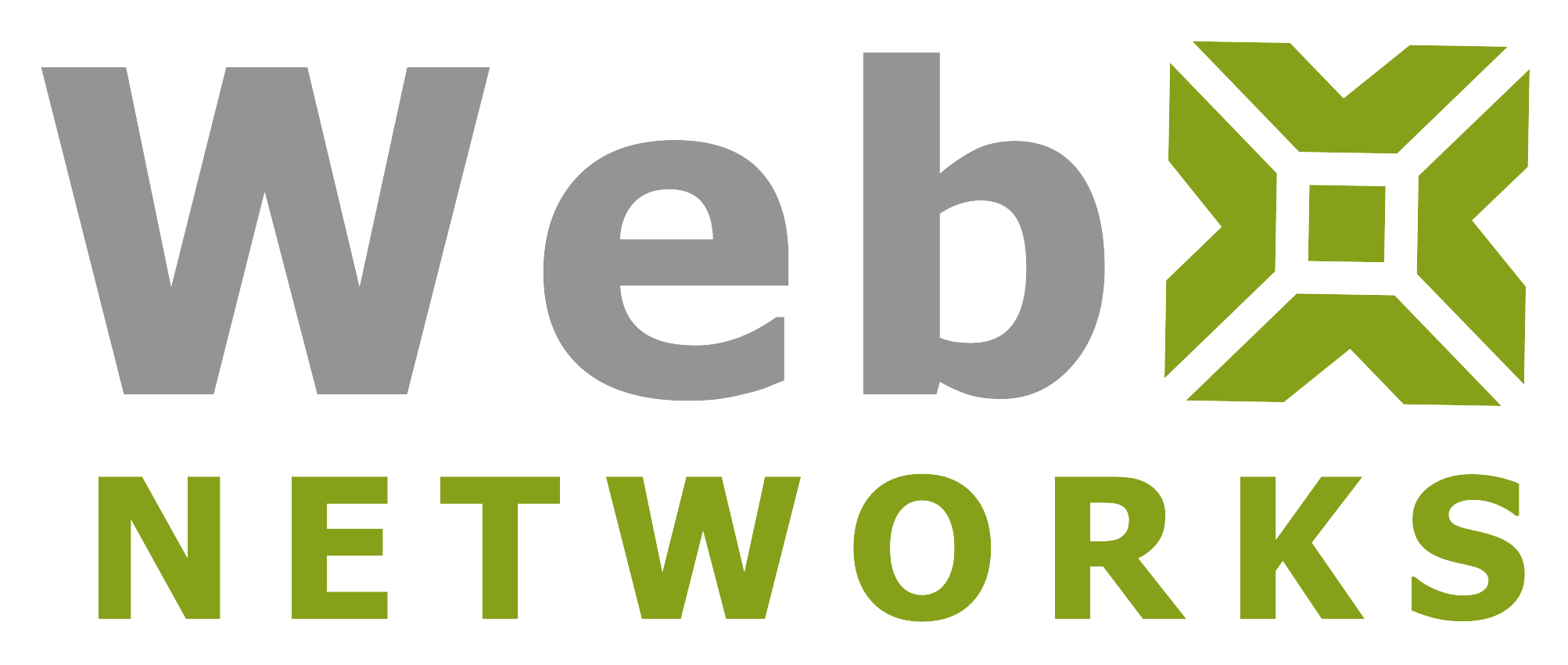We start by visiting the website webx.net. Next we’ll click on Client Login to visit the billing and support system for webx networks. You can find the link on the home page, in website footer, on contact us page and many other pages.

We are now on the login screen of Client Dashboard. Enter your email address that you used for the account signup. If you do not remember the password, you can request a password reset.

Now we have logged into client dashboard. From the menu Services, select My Services to see your web hosting account plan.

If you have multiple hosting accounts, you can see them all listed here. Click anywhere on the account row to see more details.

On this screen you can see your account plan usage, as well as your account disk and bandwidth usage and some quick shortcuts to frequently used features of cPanel. You can login to cPanel and Webmail from here as well. We are going to login to cPanel so let’s click on Login to cPanel link on the left side.

Now we have logged into cPanel. When you login for the first time you will be presented with the option to go through Getting Started Wizard. There are many video tutorials to help you get up to speed with cPanel’s basic functions.
You can manage your email services, files, domains, databases and web applications here.

To logout, click on the top right corner icon and then logout.

To logout from the client dashboard, click logout from the top right menu.